Help:Introduction/Visual editor
Wikipedia is made by people like you.
This page takes you through a set of tutorials aimed at complete newcomers who wish to contribute. It covers all the basics needed to navigate, comment on, and write Wikipedia articles. We're glad you're here — good luck in your journey to becoming a proficient Wikipedian!
Starting introduction
How you can contribute

Don't be afraid to edit – Anyone can edit almost every page; just find something that can be improved and make it better! You can add content (using references to support your claims), upload free-to-use images, correct spelling and grammar mistakes, improve prose to make it more readable, or help with any number of other tasks. It's normal for new contributors to feel a little overwhelmed by all of our policies, but don't worry if you don't understand everything at first. It's fine to use common sense as you edit, and if you accidentally make a mistake, another editor can always fix or improve it later. So go ahead, edit an article, and help make Wikipedia the world's best information source!
Suggest improvements – Each article also has a "Talk" page, where you can suggest improvements and corrections to the article.
Sign up for an account
You're welcome to edit without creating an account, but there are many benefits of registering an account. It's quick and free.
Want to try editing?
You can test out how editing feels by editing one of the "sandbox" test pages below:
or or
Just type some text and click Publish page when you're happy with the way it looks. Don't worry about breaking anything; these pages are open areas just for experimentation!
There's plenty more behind the scenes
Wikipedia has many community pages in addition to its articles.
Task Center – List of tasks with which you can help
Help pages – Support and advice
Community portal – The hub for editors
Policies and guidelines
Wikipedia actually has few strict rules, but rather is founded on five fundamental principles. Wikipedia's policies and guidelines are developed by the community to clarify these principles and describe the best way to apply them, resolve conflicts, and otherwise further our goal of creating a free and reliable encyclopedia.

Policies express the fundamental principles of Wikipedia in more detail, and guidelines advise how to apply policies and how to provide general consistency across articles. Formal policies and guidelines have a notice at the top of their pages, and the prefix "Wikipedia:" or "WP:" before their page name.
While there is a policy or guideline for almost every issue imaginable, no one is expected to know all of them! Luckily, there are a handful upon which all others are based. The next few sections describe the most significant of these, representing the general spirit of Wikipedia's rules. Knowing these basics makes discussions and editing easier and more productive.
Content
Wikipedia is an online encyclopedia, and the community constantly strives for accuracy. Articles should be neutral and should contain only verifiable information and opinions that already exist in reliable sources.
 |
Neutral point of view (or NPOV) means that content is written objectively and without bias, merely presenting the facts and notable viewpoints of others. A general-purpose encyclopedia ought not to contain articles that favor particular viewpoints. Striving for a neutral point of view helps prevent articles from becoming advertisements or propaganda.
|
 |
Verifiability means that articles should contain only material that has been published by reliable sources, such as reputable newspapers and scholarly journals. All content should ideally be supported by a citation, but content that is controversial or likely to be challenged will definitely require one! Unsourced material may be removed at any time, and it is the obligation of the editor adding material to provide a reliable source. |
 |
No original research means that articles may not contain previously unpublished arguments, concepts, data, opinions, or theories. This prohibition means that Wikipedia editors' own analysis or synthesis should not be included in articles. Basically, Wikipedia is a record of human knowledge, viewpoints, and summaries that already exist and are expressed elsewhere. |
Conduct

Writing on Wikipedia is highly collaborative. There are two good starting points for how to get along with other editors: be bold, and be civil.
When editing, be bold! Most edits make the encyclopedia better, and mistakes can always be reverted or corrected. If you see something that can be improved, improve it, and do not be overly concerned with breaking anything. If the change is in the spirit of improvement and makes sense to others, the odds are good that everything will turn out all right and the change will be kept. If not, it's easy for someone to change it back.
Being civil entails remaining polite and assuming good faith when interacting with others, and focusing on the content of edits rather than on personal issues. It requires participating in a respectful and considerate way, without ignoring the positions and conclusions of others. Assuming good faith means that we assume by default that other people's intentions are to improve the project. If criticism or moderation is needed, we discuss editors' actions but do not accuse them of harmful motives without clear evidence.
Editors typically reach consensus as a natural and inherent product of editing; generally, someone makes a change or addition to a page, then everyone who reads it has an opportunity to leave the page as it is or change it. Being reverted may feel a bit deflating, but do not take offense, as it is a common step in finding consensus. If you have a disagreement or suggestion, express it on the article's talk page, and politely discuss the change until a consensus can be reached. Never repeatedly undo another editor's edits; this is called edit warring and is disallowed. As a last resort, you can file a request for help resolving a dispute.
Editing
Formatting
Links and wikilinks
Saving your changes
Creating new articles
Referencing
Verifiability
Inline citations
RefToolbar
Reliable sources
Images
Uploading images
Using an image
Tables
Editing tables
Expanding tables
Talk pages
If you have a question, concern, or comment related to improving a Wikipedia article, you can put a note on that article's talk page.

You get to the talk page by clicking the "Talk" tab at the top of the article. If the tab shows up in red, it just means no one has commented yet; feel free to start a discussion.
When you start a new discussion topic, put it at the bottom of the talk page. The best way to do this is by clicking the "Add topic" tab at the top of the page. This allows you to enter a new section heading and your comments.
If you are responding to someone else's remarks, put your comment below theirs. You can do this by clicking on the Reply link after their comment. Link to pages you mention with the ![]() icon and mention other editors with the
icon and mention other editors with the ![]() icon.
icon.
Your comments will be signed with your IP address (a number representing your internet connection)username and a link to your personal talk page, along with the time you saved the page. If you create an account, your username will become your signature and you will be able to customize its appearanceIf you want, you can customize the appearance of your signature.
User talk pages
Everyone contributing to Wikipedia has their own user talk page. On this page, anyone can leave a message for you. People can ask you questions or give you advice. There are also some automated "bots" that can add helpful messages.
Unregistered users on a shared internet connection, like school or home networks, get a shared talk page. If someone leaves you a message, you'll see a notification at the top of whichever page you're looking at: When you receive a message, you'll get a notification at the top of your screen:
You can reply the same way you would at an article talk page: click the Reply link after their comment and mention them with the ![]() icon to notify them.
icon to notify them.

Generally, you can find an editor's user talk page by following the link labelled "talk" in their signature, located at the end of their messages. You can always reach their user talk page by clicking on their name in the signature, and then clicking on the "Talk" tab, as you would with an article. You can also reach another editor's talk page by typing "User talk:" and the name of the user in the search bar.
Drawing attention

Not all talk pages are monitored by other editors. This is particularly true for more obscure topics, which often have less well-developed articles and can go years without human activity on their talk page.
If you want to edit a more obscure article and feel confident, just be bold and do so. However, if you'd like to discuss a potential change first to get a second opinion or seek help, you can start a discussion on the talk page and then share a notice about it on a more popular page.
To do this, first check out any associated WikiProjects listed at the top of the article's talk page. If they seem active, post an invitation to their talk page to join the discussion. You can use {{subst:Please see|Talk:Page name#Section name}} to do this or just write it out, but do not start the same discussion in multiple places. If none of the projects seem active or no one replies, you can also ask for help at the Teahouse.
Talk pages are used for many different types of discussions, including proposed mergers, splits, and moves (title changes). Some discussions are held at noticeboards, such as the village pumps or Articles for deletion (AfD).
Navigating
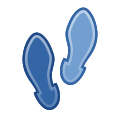
Wikipedia is a big place!
For a start, there are currently 7 million articles, the most extensive encyclopedia in human history. If we printed them all out, they would take up about 3,701 volumes, which would look something like this.
In addition to this, there are another 56.5 million supporting pages devoted to helping build the project.
This tutorial will help you to get your bearings, teach you how to find what you're looking for, and introduce you to a few of the most important pages.
Namespaces
Wikipedia's pages are divided into namespaces. Each namespace (except the main article space) has a prefix that is followed by a colon at the start of page names. Here are some of the namespaces you might encounter, along with an explanation and examples:
| Namespace | Purpose | Example(s) |
|---|---|---|
| Main/article no prefix |
Articles | Starfish |
| Disambiguation pages to help people find the article they're looking for | David (disambiguation) | |
| Wikipedia: a.k.a. "Project" |
Policies and guidelines | Wikipedia:Neutral point of view Wikipedia:Manual of Style |
| Process pages | Wikipedia:Articles for Creation | |
| Discussion forums and noticeboards | Wikipedia:Village pump | |
| WikiProject communities focusing on a particular topic | Wikipedia:WikiProject History | |
| User: | Personal profile pages about users | User:Jimbo Wales |
| Sandboxes and personal draft articles | User:Example/sandbox | |
| Draft: | Draft articles that are in progress | Draft:Exampledraft |
| Help: | Help pages | Help:Contents |
| Template: | Templates, which can be included or substituted on other pages | Template:Citation needed Template:Infobox album |
| Category: | Groups of pages organized by their similarities | Category:Painting Category:Wikipedia maintenance |
| File: | Images and other files, stored and described | File:Wiki.png |
| Portal: | Pages to highlight Wikipedia content in a particular topic area | Portal:Current events Portal:Solar System |
| Special: | Pages that are part of the software | Special:RecentChanges Special:Preferences |
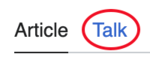
Each page in each of these namespaces, except for Special, also has a corresponding Talk page for discussion. So, for example, you can discuss the starfish article at Talk:Starfish, or talk about Wikipedia:Neutral point of view at Wikipedia talk:Neutral point of view. You can switch between the normal page and the talk page by clicking the tabs at the top left.
Searching pages

The search box is at the top of every page. Start typing, and it will begin to suggest pages you might be looking for — you can click on one to go directly to that page. Alternatively, if you type in a complete page title and hit ↵ Enter, you'll be taken straight to that page.
If you type a word or phrase that isn't an article title and hit ↵ Enter, you will see a full search page, which lists articles where your search term occurs. You can also reach this page by clicking the magnifying glass, or by typing something into the search box, then clicking the "containing..." link at the bottom of the list of suggestions. For example, you might do this if you wanted to search for occurrences of the word "Fish" across Wikipedia, rather than be taken straight to the article Fish.

The search page also allows you to select which namespaces to search in. You can choose a preset option (Default, Discussion, General Help, or All) or add/remove namespaces individually.
Categories
| organisms | ||
|---|---|---|
| / animals |
\ plants | |
| / dogs |
\ cats | |
Another useful way to find pages is by browsing categories grouping related pages, which are listed at the bottom of a page. They form hierarchy trees from generalized topics to more specific ones, so pages should have only the most specific applicable categories. For instance, do not add [[Category:Musicians]] to an article already categorized under [[Category:Irish musicians]].
Page histories
Every edit made to Wikipedia is recorded and (with rare exceptions) is publicly viewable in a page's history.

To access it, click the "View history" tab at the top of the article.
Page histories consist of rows, each representing a past revision of the page. Each line contains various elements with information or tools related to that revision:
To see the difference between two revisions, adjust the radio buttons and then click Compare selected revisions.
Redirects and shortcuts
Redirects

Some pages on Wikipedia are redirects — they don't have any content of their own, but just send you on to another page. For example UK is a redirect to United Kingdom. So, if you type UK in the search box, it will take you directly to the article on the United Kingdom. (There will also be a note below the article title saying "Redirected from UK".)
To create a redirect to a page:
- Via wiki markup: Click the
 button and type the destination page or use the code
button and type the destination page or use the code #REDIRECT [[Destination]]. - Via VisualEditor: Use the

 menu and then click
menu and then click  Page settings to choose a destination page.
Page settings to choose a destination page.
Shortcuts
Wikipedians often refer to internal Wikipedia pages by shortcut names to make typing quicker. The Wikipedia namespace prefix can also be further abbreviated as WP:. These shortcut pages are just redirects to the target page.
For example, Wikipedia:Neutral point of view can be written as WP:NPOV to link to it, or typed into the search bar. Shortcuts to a page are usually listed in a box in the top right of that page.
Useful links
At the top

If you are logged in, you'll also see some useful links at the top right of your screen:
- Your username takes you to your userpage, where you can add information about yourself.
- Watchlist (
 ) shows recent changes to pages you're watching (click the star at the top right of a page to watch it).
) shows recent changes to pages you're watching (click the star at the top right of a page to watch it). - Talk is your user talk page, where people can leave messages for you.
- Sandbox is a page in your user space where you can experiment with editing without worrying that you will cause problems on an actual Wikipedia page.
- Preferences allows you to change your password and customize your email and wiki software settings.
- Contributions has a list of all the edits you have made.
- Log out logs you out of your account.
On the left

There's an additional set of useful links on the left side of each page:
- Help is the entry point for Wikipedia's help pages.
- Community portal is the hub for editors, with news, discussions, and ways to help out.
- What links here shows you what other pages are linking to an article.
- Related changes lists any edits that have been made to pages that an article links to.
Yet more useful links
There are a few other pages on Wikipedia that are really handy to know about:
- You can ask questions at either the Help desk (using or editing Wikipedia) or the Teahouse (help for newcomers).
- The Village pump is a set of central discussion forums.
- The Task Center lists various tasks you can help out with.
- The Signpost is Wikipedia's community-written newspaper, a good way to keep up with goings-on.
Manual of Style
The Manual of Style (MoS or MOS) is an in-depth guide that provides standards on how to format Wikipedia articles. Following these guidelines helps keep the encyclopedia clear, consistent, and stable.
The simplest way to do this is to find a well-written article and copy its formatting. But if you want more information on any formatting, the MoS probably has a recommendation (you can search its contents here).
Remember, the MoS is a guideline; you don't need to have the whole thing memorized! It's there to assist you when you're unsure how to best display information, and to minimize arguments if another editor disagrees with your formatting choices.
Content is more important than formatting, and other editors can assist you if you're in doubt (similarly, assume good faith when others help by formatting your writing).
Article sections

An article should start with a simple summary of the topic, then lead the reader into more detail, breaking up the text into manageable sections with logical headings.
The lead
The lead section is the very first part of an article, appearing before the table of contents and any headings. The first sentence of the lead typically contains a concise definition and establishes the topic's notability. The rest of the lead should introduce the article's context and summarise its key points.
The lead section should be one to four paragraphs long and stand alone as a concise overview of the article. The emphasis given to each statement in the lead should roughly reflect its relative importance to the topic. Statements should be carefully sourced if covering material not sourced elsewhere in the article, and should be written in a clear, accessible style to encourage a reading of the full article. The rest of the article's prose will give detail for readers who want more information.
Sections and headings
Articles are organised into sections and subsections, each with a short heading that will automatically appear in the table of contents. In general, sections that are one to four paragraphs long are the most readable.
Headings normally omit an initial "the" or "a", and avoid repeating the title of the article. Typically only the first word in a heading is capitalised (sentence case).
Heading 1 is the article's title and is automatically generated. The section headings in the article start at the second level (==Heading 2==), with subsections at the third level (===Heading 3===), and so on. Sections should not skip levels from sections to sub-subsections (e.g., a fourth-level subsection heading immediately after a second-level heading).
- See also
- Introduction to formatting (Wiki markup)
- Introduction to formatting (VisualEditor)
- Manual of Style (Accessibility)
Images and references
Images should support the body of an article without overwhelming it, and references should be provided for information that is controversial or likely to be challenged.
Images

Images help readers to understand an article, not merely decorate it. Add or replace images only if they are better than the existing ones or further support the text of the article. When creating and uploading an image, it should be of sufficiently high resolution and in an appropriate file format.
Images should be spread evenly through an article, be relevant to the sections in which the images are displayed, and include an explanatory caption. Images are shown as small thumbnails and aligned to the right of the article by default, to maintain the visual coherence of the page. If necessary, other formats are possible, e.g. left-aligned, galleries, and panoramas.
Avoid stacking too many images in a short section: they can overflow into the next section and reduce readability.
- See also
- Introduction to images (Wiki markup)
- Introduction to images (VisualEditor)
- Wikipedia:Manual of Style/Images (more detailed guidance)
Citing

- Don't overuse quotations from sources; articles should generally paraphrase and summarise what sources say about a topic.
- Use reliable sources of information.
- Use the article's existing reference style, with a reference list at bottom of the article.
Sources should be cited when adding material that is controversial or likely to be challenged, when quoting someone, when adding material to the biography of a living person, and when uploading an image. While you should try to format citations correctly, the important thing is to include enough information for a reader to identify the source; others can improve the formatting if needed.
Just as with images, there's a default referencing style, but sometimes an alternative format is used. When adding new references, use the same style that is already used in the article, or seek consensus on the talk page before changing it. Inline references that you insert into the article will automatically be added to the "References" section at the end of the article (which should be placed below the "See also" section and above the "External links" section if either or both are present).
- See also
Linking
Links

Linking with hyperlinks is an important feature of Wikipedia. Internal links (or "wikilinks") bind the project together into an interconnected whole. Links provide instant pathways to locations within the project that are likely to increase our readers' understanding of the topic at hand. You learned how to add them during the Editing section of this tutorial.
To determine how many internal links to include in an article, ask yourself, "Would a reader of this subject be interested in that other article? Does it help explain a concept that is only briefly described in this article, or that may be unfamiliar to a reader?". Typically, the first instance (but not subsequent instances) of an important word should be linked to the relevant article on that topic. Take care not to include too many links, which detracts from readability.
External links (to websites other than Wikipedia) can be added in the "External links" section, along with a short description. These should be included only if they are highly relevant or provide more detail than the article has space for. Websites used as references to support the article's content should instead be put in the "References" section.
- See also
- Introduction to linking (Wiki markup)
- Introduction to linking (VisualEditor)
- Wikipedia:Manual of Style/Linking (more detailed guidance)
Consistency
The MoS contains extensive guidelines on all manner of stylistic points. Below are a sample of the sorts of things you can search for advice on.
Language
The English Wikipedia prefers no major national variety of the language over any other. These varieties (e.g. US English, British English) differ in vocabulary (soccer vs. football), spelling (center vs. centre), and occasionally grammar. For consistency, only one variety should be used in a given article.
Avoid words like I, we, and you, except in quotations and names of works.
Avoid phrases like note that and remember that (which assume "you" for the reader); and avoid such expressions as of course, in fact, and obviously.
Dates and numbers
Avoid phrases that will go out of date with time (e.g. recently).
Do not write #1; number one works instead. Comic books are an exception.
Write 12,000 for twelve thousand, not 12.000; conversely, decimal points are thus: 3.14, not 3,14.
Both 10 June 1921 and June 10, 1921, are correct, but should be consistent within an article. A comma is not used if only the month is given, such as June 1921. Avoid inserting "the year" before a year, and avoid "of" in items such as "April of 2008".
400 AD and 400 BC are correct, but so are 400 CE and 400 BCE. Use one style consistently in an article.
Use one, two, three, ..., eight, nine in normal article text, not 1, 2, 3, 4, 5, 6, 7, 8, 9 (although there are many exceptional circumstances; some other numbers may also be written as words).
Capital letters
Seasons (e.g. winter) and plant/animal names (e.g. bald eagle) are not capitalized. Exceptions include scientific names (Felis catus) and proper nouns occurring as part of a name.
Names of scriptures are capitalized (e.g. Bible and Qur'an, but not biblical). Always capitalize God when it refers to a primary or only deity, but not pronouns that refer to deities: he, not He.
Abbreviations
To indicate approximately for dates, the non-italicized abbreviation c. (followed by a space) is preferred over circa, ca., or approx.
Write US or U.S., but not USA.
Use "and" instead of the "&" sign, except in tables, infoboxes, and official names like AT&T.
Punctuation
Use straight quote marks " and apostrophes ' as available from the keyboard, and not alternatives such as “ ” and ‘ ’.
Italicize names of books, films, TV series, music albums, paintings, and ships—but not short works like songs or poems, which should be in quotation marks.
Place a full stop (a period) or a comma before a closing quotation mark if it belongs as part of the quoted material (She said, "I'm feeling carefree."); otherwise, put it after (The word carefree means "happy".). Please do so irrespective of any rules associated with the variety of English in use.
The serial comma (for example the comma before and in "ham, chips, and eggs") is optional; be sensitive to possible ambiguity arising from thoughtless use or thoughtless avoidance, and be consistent within a given article.
Avoid comma splices.
Picture captions should not end in a full stop (a period) unless they are complete sentences.
Avoid using a hyphen after a standard -ly adverb (a newly available home).
A hyphen is not a dash. Hyphens are used within words or to join words, but not in punctuating the parts of a sentence. Use an en dash (–) with before, and a space after – or use an em dash (—) without spaces (see Wikipedia:How to make dashes). Avoid using two hyphens (--) to make a dash, and avoid using a hyphen as a minus sign.
Use an en dash, not a hyphen, between numbers: pp. 14–21; 1953–2008. An en dash is also used to connect parallel terms: red–green colorblind; a New York–London flight. Use spaces around the en dash only if the connected terms are multi-unit dates: January 1999 – December 2000.
Non-breaking spaces
Line breaks between words can be prevented by inserting a non-breaking space instead of an ordinary space by using the code or {{nbsp}}. This avoids lines breaking in the middle of expressions such as 17 kg, AD 565, £11 billion, July 2025, 5° 24′ 21.12″ N, Boeing 747, and World War II.
| Manual of Style (MoS) |
|---|
Summary
The MoS is a great resource, but you're not expected to read the whole thing! Here are the key principles to keep in mind:
- Consistency – Keep style and formatting consistent within an article, and between articles where possible.
- Stability – Avoid changing an article from one guideline-defined style to another without a very good reason.
- Clarity – Aim to make the encyclopedia as readable as possible (e.g. wording, layout, formatting, diagrams).
- Referencing – Make sure readers are able to trace information in the encyclopedia back to reliable sources.
The full MoS contains further advice on everything from punctuation to units of measurement to trivia. You can look up advice about specific issues using the MoS search box on the right. When in doubt, copy the formatting of an existing article (ideally a featured article) on a similar subject. Although it is important to follow the MoS where possible, verifiable content is more important than formatting!
More detailed information
Conclusion

Getting help
You can search for help pages by using the prefix "Help:" in the search box or by visiting the help portal (listed in the left sidebar in desktop mode).
If you have questions, the Teahouse is a friendly space where experienced editors can help you.
Finding tasks
The Task Center provides an overview of different ways you can help out. Find one that suits you and jump in!
Learning more
These tutorials have covered everything you need to know to get started – the best way to learn now is by editing!
As you spend time here, you'll learn more about how Wikipedia functions as a community. You may want to catch up on the latest happenings in The Signpost, our newspaper. You can also browse the massive essay directory to read contributors' thoughts about every aspect of the project.
A small token
Completing this tutorial series has earned you the right to display a userbox on your user page! To add the box, just click here and then click Publish.

